Navbar
The top app bar displays information and actions relating to the current screen.
Default - update
To add a navbar we have the component vs-navbar, there is a series of sub components to determine internal elements vs-navbar-title, vs-spacer.
TIP
By default the component has a relative position, if necessary it can be changed by means of css the position as for example: fixed
Color
You can change the color of the Topbar with the property color. You are able to use the Main Colors or RGB and HEX colors.
WARNING
Only RGB and HEX colors are supported.
API #
| Name | Type | Parameters | Description | default |
|---|---|---|---|---|
| color | String | primary, success, danger, warning, dark, RGB, HEX | Color of the topbar | |
| text-color | String | primary, success, danger, warning, dark, RGB, HEX | Text color items | |
| active-text-color | String | primary, success, danger, warning, dark, RGB, HEX | Text color items active state | |
| index | String | primary, success, danger, warning, dark, RGB, HEX | Determines the value of each item that is reflected in it when selecting v-model | |
| title | Slot | Space to add the menu title (Functionality for resposive) | ||
| collapse | Boolean | Determines if the component starts in hidden menu mode that can be opened by clicking on the menu | false |
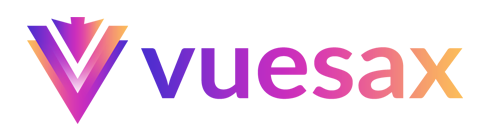
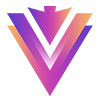
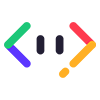
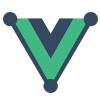
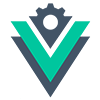
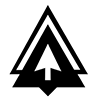

 Become a patron
Become a patron